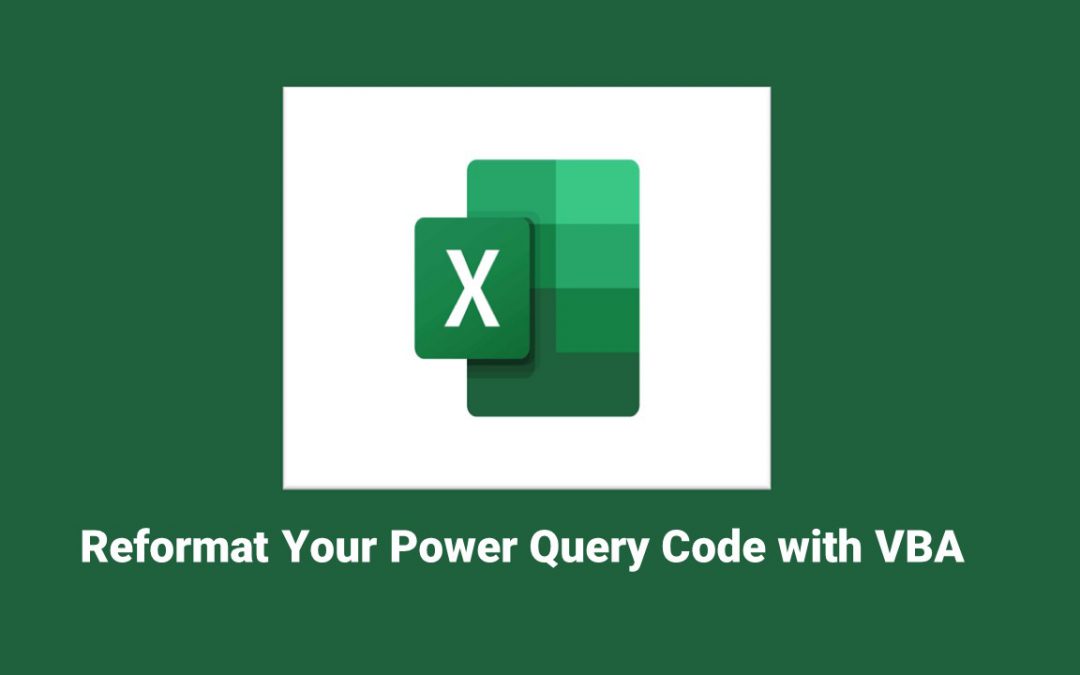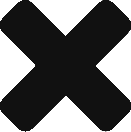I realize that there are a lot of tools out there to help you with DAX, Power Query, and all sorts of Excel and Power BI things. I am sure any one of those tools does this more efficiently than what I am about to write about.
For folks that are using high end tools with Power BI: I realize that this is not going to knock your socks off. My work involves a ton of ad hoc analysis of data that I may receive via a CSV from another organization entirely. Excel continues to shine in many instances.
I tend to try to build out things just for the sake of just learning how to do it. So, formatting my Power Query code in Excel was something I wanted to do with an API. I asked myself, could I use my favorite Power Query formatter to do this?
PowerQueryFormatter.com has been my go-to. It reminds me of Poor Man’s SQL Formatter which I also use. I am a sucker for well-designed (and free) things.
I noticed it had an API. I fired up Postman and sent a POST request with some M. It was very easy to use. Then I thought, “How do I do this for all queries, without having to leave Excel?” Enter VBA.
Call APIs with VBA
Microsoft MVP Paul Kelly has a great starter video for doing this. He explains everything so clearly and even provides a template example that you can use. Here is the video:
One thing you will need is a JSON Formatting Library available here, which Paul also talks about in his video.
After watching the video, I wrote code to batch format all Power Queries. For safety’s sake, I added the same queries as new queries with “_formatted” appended to the end of the name. I will probably change that for myself, but in order to avoid angry emails I kept it safe for this article lol.
The Code
Here is the code from my API module:
Public Function FormatPQ(query As String)
Dim strQ As String
Dim jsonQ As String
Dim body As String
Dim fullbody() As Byte
Dim strResponse As String
Dim objResponse As Object
Dim url As String
Dim parameters As String
Dim request As New WinHttpRequest
On Error GoTo Err:
'Grab the query text
strQ = query
'Convert to json
jsonQ = JsonConverter.ConvertToJson(strQ)
'Craft the body for the request
body = Chr(123) & _
"""code""" & " : " & jsonQ & "," & _
"""includeComments""" & " : " & """true""" & "," & _
"""resultType""" & " : " & """text""" & _
Chr(125)
'Conversion so that the API will accept the request - unique to VBA
fullbody = StrConv(body, vbFromUnicode)
' Set url and parameters
url = "https://m-formatter.azurewebsites.net/api/v2"
' Send Request
request.Open "POST", url, False
request.setRequestHeader "Content-Type", "application/json"
request.Send fullbody
'If it is not accepted, tell the user
If request.Status <> 200 Then
MsgBox "Error: " & request.responseText
Exit Function
End If
' Get the response
strResponse = StrConv(request.responseBody, vbUnicode)
' Parse the response
Set objResponse = JsonConverter.ParseJson(strResponse)
'Get the reformatted query
strResponse = objResponse("result")
'Return it reformatted
FormatPQ = strResponse
Err:
MsgBox "The following error occurred: " & Err.Description
End Function
Public Sub ReformatQueries()
Dim wq As WorkbookQuery
Dim strFormatted As String
On Error GoTo Err:
'Loop through each query in the workbook
For Each wq In ActiveWorkbook.Queries
'Reformat each query
strFormatted = FormatPQ(wq.formula)
'Add it as a new query - append _formatted to name
Call modPowerFunctions.AddPowerQuery(wq.Name & "_formatted", strFormatted)
Next wq
Err:
MsgBox "The following error occurred: " & Err.Description
End SubI also reference a helper Sub (that I found online, forgot where) in another module (“modPowerFunctions.AddPowerQuery”):
Public Sub AddPowerQuery(formula_name As String, formula As String)
On Error GoTo Err
Dim myConnection As WorkbookConnection
Dim mFormula As String
Dim mFormulaName As String
Dim query As WorkbookQuery
mFormulaName = formula_name
mFormula = formula
mFormula = modTextFunctions.RemoveLeadingBreaks(mFormula)
mFormula = modTextFunctions.RemoveTrailingBreaks(mFormula)
Set query = ThisWorkbook.Queries.Add(mFormulaName, mFormula)
Done:
Exit Sub
Err:
MsgBox "The following error occurred: " & Err.Description
End SubEnd result:
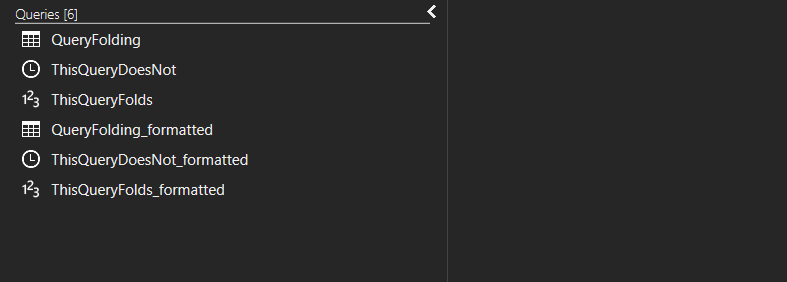
Conclusion
Again, this may have been done in a more efficient way somewhere else and there are tools out there than make this simple. For my own development, I wanted to continue practicing API calls in an application I use all the time.
Next up, SQLBI’s DAX Formatter!